
|
|||||||
| Notices |
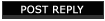 |
| Thread Tools |
|
|
#1 |
|
Master
Join Date: Oct 2011
Posts: 80
|
I seem to be experiencing an odd problem. If I have GPU shadows enabled - no matter the quality - various UI elements will appear and disappear whilst moving or rotating the camera. Thisonly seems to occur in certain areas and will not occur if I disable GPU shadows. I currently run a i7 970/ Nvidia GTX 570/ 12GB RAM, but this occured on my old box as well. Can anyone help eliminate this issue? Many thanks. |
|
|

|
|
|
#2 |
|
Customer Service
Join Date: Jan 2011
Posts: 5,609
|
Felynx wrote:
This happened to me a great deal too until I made the transition to our latest LaunchPad 3. As best I could tell at the time, it was file corruption based in an install that I had brought from computer to computer. The LaunchPad 3 install was fresh and the problem went away. This might not be the exact situation you are in but let's cover those bases first. Make sure you are using our latest LaunchPad for EQII which I've linked below. If you are using any older patch method, other than our streaming patcher, then I do recommend getting the Full download version and installing a new copy right on top of your existing EQII game folder. This will avoid having to re-download game files you already have. Once you are up to date, run through these instructions to clear out any temporary files or configurations that may contribute to issues as well. You may want to make backups and then delete the following files and folders: cache folder eq2_recent.ini eq2_default.ini EverQuest2.exe eq2.ini As well as the character specific files, these will appear as such: Servername_CharacterName_EQ2_uisettings.ini Stationname_characters.ini To do this, please follow these directions: 1. First look for your EverQuest II Extended directory. You can find the default directory in (for Windows XP): C:Program FilesSonyEverQuest II (for Windows Vista/7): C:UsersPublicSony Online EntertainmentInstalled GamesEverQuest II 2. Click on MY COMPUTER and then proceed into local disk C: 3. Navigate your way to the default directory, or your chosen installation directory. 4. Next look for any files explained above and delete them. 5. Afterwards, please start EverQuest II to have these files re-downloaded by the patcher. If deleting these files does not resolve your issue, you can restore your backed up files and folders and retain your hotkeys, contact lists, and display settings.
__________________
TSR Joshua M. Technical Support Representative Sony Online Entertainment How to Contact Support: https://help.station.sony.com/app/answers/detail/a_id/28939 How to Create a DXDIAG/MSINFO https://help.station.sony.com/app/answers/detail/a_id/28973 |
|
|

|